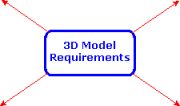
The 3D model requirements section includes general publishing guidelines, as well as more detailed background information for model builders.
Click the topic links below for a more detailed look at factors influencing model requirements for 3D PartStream.NET:
|
|
||
|
|
|
|
|
|
For quick guidelines ensuring that you can publish the parts and assemblies over the Web using 3D PartStream.NET, click the following categories:
|
Applies to all Models - click here The following requirements or recommendations apply to all models that you intend to add through the Catalog Manager. After you create the part or assembly:
|
|
Applies to Models with Configurations - click here Use the following guidelines for models or assemblies that include configurations. After you create the part or assembly:
|
|
Applies to Parameter-Driven Models - click here Use the following guidelines for models and assemblies with multiple, dynamically-generated configurations. Dynamically-generated configurations enable customers to specify any configuration within a preset range, without requiring you to specify all combinations in the design table. The system generates and displays the specified configuration online. After you create the part or assembly:
|
|
Applies to Models with Configurations and to Drawings - click here Make sure that for drawing views the Use model's "in use" or last saved configuration option is active. This option is in the Drawing View Properties dialog box, under Configuration information. |
|
Applies to Model Delivery - click here
|
For general information: